Sandringham College is moving away from Google accounts for student emails and file storage, and will instead be using the eduPass accounts provided by the Department of Education for students and staff. Students enrolled after July 2023 are not being registered with Google accounts, so this changeover will not affect them.
Our student Google services will be fully retired as of January 28th 2024. After this date, all existing student Google accounts will be shut down.
What will be different?
Your eduPass account already comes with a full license for Microsoft 365. This is a multi-platform suite of apps which includes OneDrive, Outlook, Word, Excel, and PowerPoint.
All of these can be downloaded for free with an eduPass account, and all students are encouraged to use them.
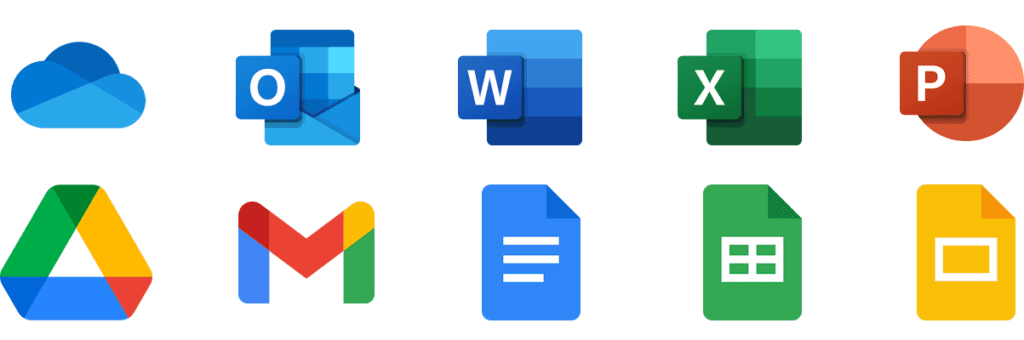
These apps are directly equivalent to Google Drive, Gmail, Google Docs, Google Sheets, and Google Slides. Documents created in Google apps are all compatible with Microsoft 365.
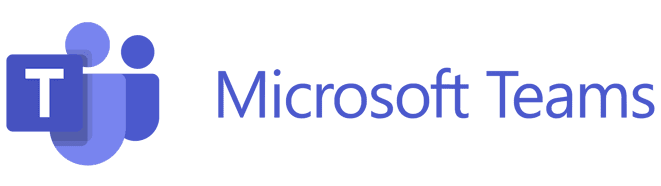
Microsoft 365 also includes Teams, a chat & collaboration app where students and staff can discuss schoolwork and related activities. If you don’t have Teams installed, visit the Teams website and click to download Teams for work or school.
Your eduPass account
Going forward, students should be using their eduPass account to sign into all school services:
- Example:
- Link to webmail: https://outlook.office.com/mail
Your old Google account has a different email address, but both accounts have the same password.
Your old Google account
- Example:
- Link to webmail: https://mail.google.com/a/sandringhamsc.vic.edu.au
Because it’s common practice for students to sign up for websites using their school email account, please note that any accounts linked to @sandringhamsc.vic.edu.au should be changed to a different email address before the end of 2023. You won’t be able to log into your Gmail inbox after the cutoff date. Existing emails will not be carried forward, so students wishing to backup their Gmail inbox should read the sections below.
Backup all your Google data
Google lets you download a complete copy of your Google account’s data using a service called Google Takeout. You can choose to download specific data if you like, since one Google account might contain data from over 50 different services:
- Open Google Takeout
- Choose Select all, then scroll down and click Next step
- Leave these last settings untouched and click Create export
Google might finish the backup in a few minutes, or take several hours, depending on how much data is stored on your account.
Backup individual emails
If you just want to keep the emails in your Gmail inbox:
- Make sure you have Outlook installed
- Follow this guide to transfer your emails from Gmail to Outlook
Backup Google Drive only
If you just want to keep the files in your Google Drive storage:
- Open your Drive
- Select all of the files in your Drive
- Right-click ❯ Download
- When the ZIP file is ready, Save it to your computer
It’s a good idea to re-upload your files to OneDrive, so you don’t have to keep them on your computer:
- Open the ZIP file
- Copy the files out into a blank folder
- Follow this guide to upload the files to OneDrive
Can I still use Google apps?
Yes! You can use your eduPass email address to sign into Google apps as well. Just remember this is not the same Google account as your previous one, so you won’t have access to any of your old emails or files unless you transfer them over.